

Take the library with you anywhere using our new app, MyLIBRO. The MyLIBRO app puts your online library account just a tap away. You can:
MyLIBRO also includes some convenient account functions that are only available in the app:
If you already use the Libby or Hoopla apps offered by the library, MyLIBRO doesn’t replace these. All of the downloadable ebooks and audiobooks you love are still available on those apps with your library card. For added convenience, books from the library’s Libby selection are searchable in both apps, and these digital checkouts can be read directly within MyLIBRO.
To start your MyLIBRO journey, download the app from your device’s app store. If you don’t see a link to your preferred store, you can search for MyLibro by name to find it.
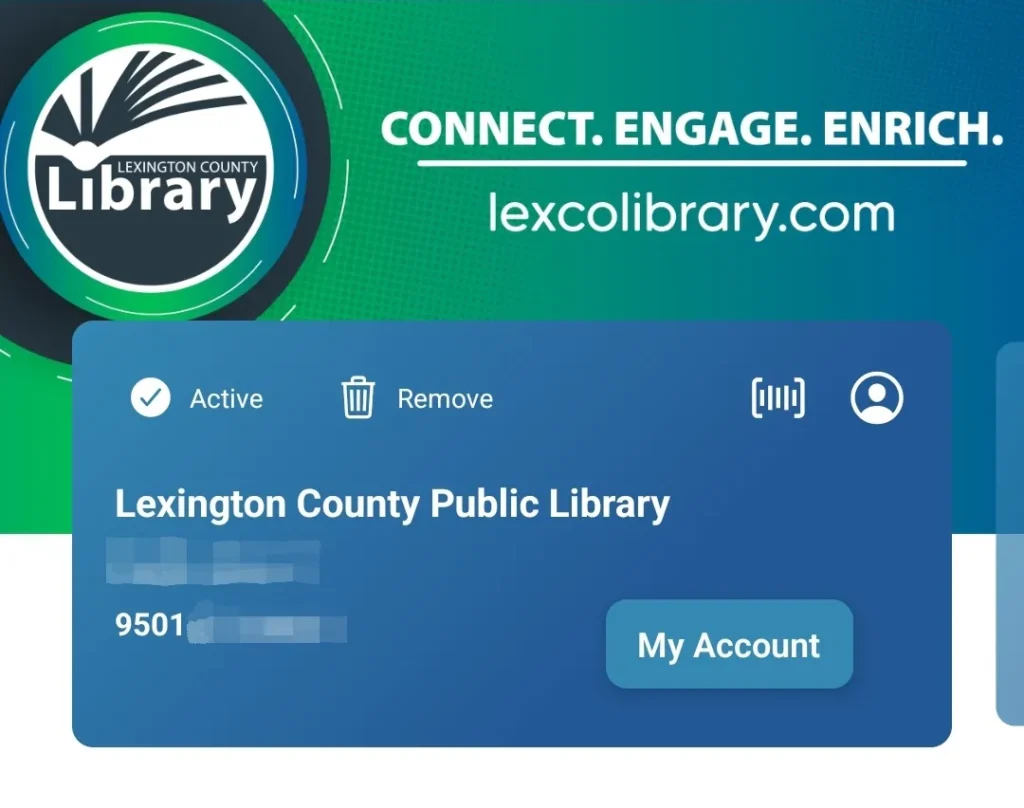
If you need assistance with MyLIBRO or any of the library’s digital offerings, visit your local library branch, email us or chat with one of our library staff with the Ask a Librarian service.
[INSERT_ELEMENTOR id=”112550″]
[INSERT_ELEMENTOR id=”112572″]